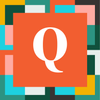MeganHardison
6 years agoQrew Member
Changed text color
I have an inventory form that has about 50 fields. Only about 3 fields need to be filled out when someone fills out the form depending on what inventory items they used. When we print this page, it all shows up as the same black text and its hard to see what fields were filled out. Is there a way when someone types a number in any field to have it show up in bold red or something bright?
------------------------------
Megan Hardison
------------------------------
------------------------------
Megan Hardison
------------------------------