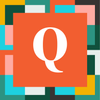Qrew Tip #01: How to Bulk Edit Report Columns
✏️ Learn how to quickly and efficiently bulk edit, reorder, and customize your reports in Quickbase using simple keyboard shortcuts and drag-and-drop functionality.
Did you know you can bulk edit the columns displayed in your reports? 💡Our Senior Manager of Customer Success at Quickbase, Alexandra Shapiro, shares a few tricks you can use to customize your reports.
1. Access the customization options
- Open your report.
- Navigate to the Customize Report option in the top right corner.
- Once inside, you’ll see a list of available columns and the ones currently displayed in your report.
2. Selecting multiple columns at once with keyboard shortcuts
- Control (Ctrl) + Click: Select multiple individual fields by holding down Ctrl while clicking each one.
- Shift + Click: Select a range of fields by clicking the first field, holding Shift, and clicking the last field in the range.
3. Bulk move columns
- Use the up and down arrows to reposition them.
- Or, for even faster adjustments, use drag-and-drop functionality to place columns exactly where you want them.
Note: You can click and drag columns into place instead of clicking arrows.
🧡 Did you like this Qrew Tip? Let us know by liking this blog post.
Quick Bites
Helpful resources from the Quickbase community 🔥
Other News: Exciting improvements are coming the Qrew Tips! 🎉 Here’s a brief rundown of what to expect:
- Video and written Qrew Tip tutorials
- Bonus resources from our friends on the community Discord
- More memes 👨🍳💋
- All organized in the Index pinned to top the community blog
But we can’t do this without your feedback! Are you an avid Qrew Tip enjoyer? Ping me at aransom@quickbase.com and tell me how you’d improve this series.
Meme of the Week
Now you’ve got all the tools to clean up your reports in no time. Go on, give it a try. Your future self will thank you!
Until next week,
Aeris