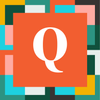If this is a one time thing, or a rare occurrence, you can also remove the non existing entries before import, using the Vlookup function in excel (you can do it anytime, but it requires a little work each time, but you could make a template in excel).
You would need to open your import file, and add another worksheet (tab). Then also export all the existing record IDs to a spreadsheet. Copy those Existing Record IDs to your new tab (in your import file). Put those in column A. In column B, just write the word 'Exists' and fill down.
Now, back on the main import worksheet, go to the first blank column you have and in the first cell (i am assuming you are in row 1) use this formula:
=vlookup(A1,$X$1:$Y$200,2,FALSE) and drag that down your list of values.
This is where A1= The record ID for import
X1= the first cell on the new tab where your project ID is (so this really will be something like Worksheet1A1, but just click on that cell and excel will fill in the words)
Y200= the last cell with the word 'Exist' in it (so this will be something like Worksheet1B200)
(Really, X1:Y200 is a range, you are just dragging and highlighting everything in your new tab)
On your main import page you will see that your new column with the formula will say 'Exist' in most places, and be blank in others. Sort your data by that column and then just copy and paste to import anything with the exist label.
If you needed to repeat this weekly or monthly, you would make a template for your import where you keep that vlookup formula in there. Then each time you need to copy and paste your import date into the first sheet, and copy and paste the existing record id's to your second tab. So, perhaps not the best solution if this is a frequent occurrence?
------------------------------
Mike Tamoush
------------------------------