Forum Discussion
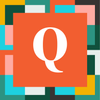 Qrew Legend
Qrew LegendThe only solution I know if is to have a formula to prepoernd a prefix like
*06545500006452300.
That will cause the export to be seen as a text field type by Excel
Then you will need to strip that prefix * out in Excel with a formula.
------------------------------
Mark Shnier (Your Quickbase Coach)
mark.shnier@gmail.com
------------------------------
Thanks Mark. I also found this in a post by Evan martinez. It worked, and is a good enough solution for now.
"Open the file using Excel's Text Import Wizard. In Excel 2007, click on the Data tab and then click on "From Text" under "Get External Data". In earlier versions of Excel, open the Data menu then click on Import External Data > Import Data... Select your CSV file in the resulting file dialog, which will bring the Text Import Wizard. Select a "delimited" data type and then select "comma" as the delimiter. You will then have the opportunity to specify the type of each column. To correct the lost leading zero problem, select "text" as the type of your zip code field. Unfortunately, this solution will not work if cells in your export contain multi-line data."
------------------------------
Mike Tamoush
------------------------------
- MarkShnier__You3 years ago
Qrew Legend
OK, yes it's a case of choosing your poison. This could work for you if you are personally the one doing it but if you were trying to have a bunch of other users trying to do this that would lead to a training problem.
------------------------------
Mark Shnier (Your Quickbase Coach)
mark.shnier@gmail.com
------------------------------ - AdamKrzyzanek3 years agoQrew Captain
This is what I prepared to my users and it works also if you extract data and your computer separator i ;.
If you have Semicolon that you can do this trick.
Go to Blank Excel (do not open download file but store it somewhere on your device).
Go to Data à From Text/CSV
You will see pop-up window which for Importing Data
Select file you want to import and Import
It will open you another window with preview of data.
For first time I recommend choosing "Transform Data".
This function might try to recognize all signs as delimiter. That is why we need to tell it to find only comma which we want.
Click on Source à Settings () or double click.
You will see:
Make sure you have similar setup:
Line Breaks: Ignore Quoted line breaks
Delimiter: Comma
Confirm with OK.
To make sure Excel does not "interpret" data by itself you can change column setup.
Example on my EAN numbers:
It looks as you described ad it read it as number
You can change it by clicking on marked icon and change it to Text:On popup, you can select any from 2 left:
And you have it:
And top left corner clicks:
You will see now table with properly separated values.
Also what is great, if you download new file, and replace old, you do not need to redoing this exercise. You can just right click on table and ask to Refresh:
Fresh data will be pulled from new file.
------------------------------
Adam Krzyzanek
------------------------------