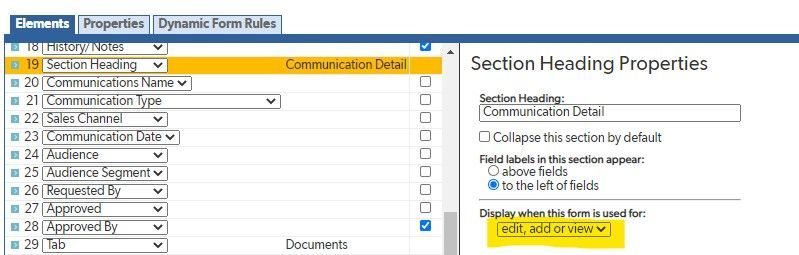Creating a Discussion board
I am working on creating a discussion board and struggling with connecting records. I was able to create a discussion board based on the sample on in QuickBase Builder, but cannot get the thread ID to populate and connect. Is there a class that will take me through start to finish on how to create a discussion board? ------------------------------ Lynda Schutter ------------------------------78Views0likes2CommentsReal Estate Problem: Multiple agents per transaction and commission splits (help me!!)
Hi all! First time poster here. I have been working on this problem for a few days now, plus religiously combing through all these wonderful discussion posts; but still can't find my answer. Here's my problem: I work for a real estate company and am tasked with designing our database. Right now I have two tables, one is Transactions and the other is Agents. Every transaction has at least one agent, but sometimes it has two. I want to be able to assign each transaction to two different agents, so that when I pull an agent, it will show each transaction they were involved with. Each agent has a different split commission percentage. This means the total from the transaction is split differently for each agent in the transaction. I only want the split commission to be linked to each respective agent. So if Agent 1 is Jane Doe and Agent 2 is John Deer, I don't want Jane's commission to be linked to John and vice versa. I got through the first step, but the second one really stumped me. I set up reference fields for each agent and while it would allow me to select two different agents in the ref fields, it wouldn't let me split up the fields per agent. I built a pipeline for it but it didn't work (because I kinda suck at pipelines lol). Please please help, any advice is welcomed. Thank you so much in advance! ------------------------------ Karah W. ------------------------------50Views0likes1CommentLooking for an existing app to track peer-reviewed documents
We have a process where faculty will write publications for the public. Those publications are put through an anonymous peer-review process, then an associate editor makes a determination on publishing it or not, based on the reviews. If it moves forward, it goes through a design process and then ends up online. We have a very old database that does this now, but I'm trying to find a way to do it within QuickBase - I'm just having trouble getting started. Is there an existing app that already does this? I'm not having much luck in the Exchange. ------------------------------ Dominic Rodriguez ------------------------------19Views0likes0CommentsCreating Revision form in quickbase
Dear Quickbase Solver, I have a problem that i need to solve in my organization. We have form Purchase that already establish and i need to make a revision purchase form in it. For example, Purchase form is already submitted and approved and suddenly the requester want to change the items inside the form. Easy way to do this is requester just edit the items and click save, however we would like to record the previous form approved as a history record for us to view. I hope my question is clear enough to understand. How can i execute this function in Quickbase ? Many thanks ------------------------------ Quickbase Admin ------------------------------83Views0likes2CommentsBar Code Uses
Hello all! I found a useful app in the Exchange for making and reading QR and barcodes at App Detail (quickbase.com). I'm trying to use this for our calibrated tools inventory. We have a unique identifier for each tool. I'm able to use the rich text formula function to create a bar code or QR code for each of the tools. What I'm not sure of is how to put that into use. I want to be able to scan the code and then check the tool out (either for use or for calibration and testing), and then check it back in (either after use or to document its calibration). Does anyone have an example of something of that nature that I can try to implement? Thank you! Mike ------------------------------ Mike michael.rorstad@ameebay.com ------------------------------143Views0likes5CommentsNovice QBaser...
I'm struggling with building out a CRM with minimal tables. I have three tables...Company, Contact, Opportunity. Company has a one-to-many relationship with both Contact and Opportunity. Contact has a one-to many relationship with Opportunity. With each Opportunity, there are multiple stakeholders. I'd like to add those stakeholders to the Opportunity record and in some cases it might be two and in other cases it might be five. I cannot figure out a way to add multiple contacts to the Opportunity. I don't know if it complicates it or not, but some of the contacts might be connect to different companies. Here's a rough illustration: OPPTY NAME: Acme Mfg VALUE: $32,000 EXP CLOSE: May 2021 ACCT MGR: Bob Smith SOLUTIONS: 20 hrs consulting, 40 hrs development, 8 hrs training, compliance reporting STAKEHOLDERS ============================================================== contact company status phone email -------------------------------------------------------------------------------------------- John Doe ABC Consulting partner 205-221-2210 jdoe@abc.com Jane Doe Acme client 205-444-1310 jadoe@acme.com Bill Smith Acme client 205-444-1311 bsmith@acme.com Joe Smith Acme client 205-441-1312 jsmith@acme.com Ken Hamm Deloitte partner 800-877-1200 khamm@deloitte.com Is this doable in QuickBase? Without adding multiple "Contact" tables? I just want to pull multiple contacts from multiple companies into a list associated with each opportunity. I want to keep all companies and contacts in a single place. ------------------------------ Michael Murphree ------------------------------51Views0likes1CommentDynamic Form Rules Showing Section/fields - works on form edit but not on form view
Hey QB community! I'm working on my project management tool this morning and try to make a conditional rule for my tasks to show a few fields when the task is assigned to a specific department called communications. the problem is the rule works well when I click into edit the task. Once I fill in those fields and hit save to fields don't show in the "view" form when the task is saved and assigned to communications. I don't have the pink error message I have the fields set-up to show on Edit, Add, or View. Please help me update this form as I want my users to be able to see these fields when simply viewing the task. Peace & Love ------------------------------ Jack Woods ------------------------------103Views0likes8CommentsBlueprint - Building for Success
Blueprint - Building for Success Data Modeling Building the Basic Framework of Your App Cleaning Up Your Forms Creating Reports Data Modeling Please see my earlier post for a general understanding of data modeling. https://community.quickbase.com/communities/community-home/digestviewer/viewthread?GroupId=43&MessageKey=b1bca734-1c3f-4491-8a5d-20deaac39fff&CommunityKey=157a0aac-5622-4134-8b0a-ae35c9b68e53&tab=digestviewer As you begin to think about your application and how it should be constructed, list out the terms that pop into your mind when trying to articulate your vision. If you're thinking about building a project management application, terms like projects, tasks, project managers, start and end dates easily come to mind. Brainstorm for a while and simply list out every term that you can think of – at times you may be struggling to think of them, but keep listing them out, even over the course of several days as you daydream about your app. Over time this process will become easier and more fluid, but for now try to imagine everything you could possible use the app for in terms of your use case. If it's a CRM application, then clients or customers or accounts, how they found you (a.k.a. a "lead source"), or even main contact will suffice for now. With these terms in hand, start to group them in an organized way, so that you can see the flow of the application as these data metrics are collected by you and your staff. When you start to see the most important groups or terms, think of them as what will become your tables in your app. After gathering your tables, go through them one by one and think of all of the fields that you need to keep track of. List EVERYTHING, no matter. How trivial they may seem. You can always pare these back and reduce the list later. Building the Basic Structure of Your App With your tables and fields listed out, come back to QuickBase and begin building the basic structure of your app using either the Visual Builder or by simply creating an empty app with no tables from within Visual Builder. The idea is that you want to create each of the tables you listed in step one, followed by creating each of the fields you have listed for each separate table. Don't worry about order right now, just create the fields and make sure to save your work. Once you have the tables and fields created, then you should start to think of the relationships that need to exist between the tables in order to share linkage. In the popular use case of project management, it's easy to see that projects and tasks need to be related. When you create the relationship, the system will prompt you to select the direction of the relationship. In this example, each project can have many tasks, so the direction is easy to follow. It helps to speak these choices out loud (as silly as it may sound, it truly has been known to help) in order to "see" which one is correct. You can always go back and delete an incorrect relationship once it's created, so don't get too worried about making a mistake here. The important point is to make a selection and then go into a form view to see what's been added to your application. When you build the relationship, QuickBase will automatically create a section heading, a button to add child records to your child table, and an embedded report link to your form so that you can then begin adding sample data. Cleaning Up Your Forms As you start to add relationships and sample data to your app, you may notice that your forms look like they need a little cleaning up, or reorganizing. What you should do is take some time to visualize how your data should look to an end user of your app – what does someone need to see in order to accomplish a tasks or to simply do their job? You click on the customize your form link in the upper right hand corner of the form view and now you will be able to move form elements up or down, in addition to putting elements in the same row. It is suggested to play around with the look and feel of your forms in order to get them to your liking. Creating Reports The last stage of getting your up and running is creating reports. There are several report types to choose from, but I would suggest you start with the table reports first in order to get familiar with how QuickBase lets you configure your data and how it's displayed. Table reports are a great way to learn how to display data, filter out data, sort and group, as well as colorize rows or areas based upon a formula. In application exchange, see the app titled "Charts are Fun" for an excellent tour of the various graphic reports we offer and how they can display different sets of data. As create your reports, begin to arrange them on your dashboard so that you can see your data as soon as you log into your application. You will most likely be creating many reports for all of your dashboards, as each role in your application will be assigned to a specific dashboard page. As always, have fun as you go through this process, and as your application grows, begin to think about the roles and their permissions that you will soon need to define. Governance is an important part of your application's rollout. ------------------------------ Sean Padian ------------------------------18Views0likes0CommentsUsing QuickBase for Surveys
Surveys in QuickBase Part of the charm of QuickBase is that the platform can be used for many different purposes – there are all kinds of use cases already at work on the platform, but also every day new ones are being thought of to be implemented. One of the more popular ones is conducting surveys. Customers will need an easy way to gather survey-related data from either their customers or partners or others, and will need to report on this information to see how they are doing. Setting up an application to do this is relatively straightforward and reports can be easily created to display insights either in tabular or graphic format. The first thing you will need to do is create a table for storing the results. This is the easiest part. You may want to link this table to a customers table or elsewhere, but for now, let's keep the table on it's own. Next, grab your survey and take a look at the questions that make up your survey. Some will be questions that require a user to place a rating as a response, while others may be to select from a multiple choice type field. List out your questions in a document or spreadsheet, and then identify what types of fields they will be. Some will be ratings, others multiple-choice, while others may be open area text answers that will require some extra space. You'll probably want to save the date these survey results were added too. What may or may not be needed is the identification of the respondent. If it's possible that the responder will be a QuickBase user, then a user field will be needed. After listing out these questions and their field types, start by creating the fields in the table you have started. Don't worry about the order you enter them in, as you can reorder these on the form in a minute. Once you have the fields created, click on the "New ___" green button so that you can view your form, this is where the survey will come to life in a few minutes. Using the document where the questions and fields are listed, go through and right-click on each field in order to access the form's properties – you want to customize the form here, the fourth option in the menu list ("Edit the properties of this form element"). For each form element, you will simply click on the "Use Alternate Label Text" checkbox and type in what your survey question is for that field, where the answer or response, will go. Take time to get used to this editing process, and reorder your survey questions appropriately. You may want to also create formula fields that summarize respondent replies, so try to name your fields in a manner that makes sense to you, the administrator. You'll use these field names in formulas and reports, so it helps to keep them simple and straightforward. For further information on surveys, please take a look in our application exchange for several excellent examples! ------------------------------ Sean Padian ------------------------------183Views0likes0Comments