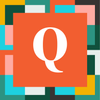Bulk upsert field limit in pipeline
Hi,
I have a pipeline that I'm using the bulk upsert steps for. Essentially, I'm just copying data from one table to another table and I need to do this bi-weekly. It's my first time using this bulk upsert and now I see there is a 250 field limit. Is there any way around this limit? I checked online and the solution seems to be to using a helper table, I'm not sure how to do this. I only have about 400 fields so I don't want to do that if unnecessary. I also saw something about a loop but I don't know how to do this either. What's the best way to go about this?
I have the following steps in my pipeline:
- Prepare bulk record upsert
- Search Records
- In Loop: Add a bulk upsert row - End loop
- Commit upsert
np,
In regular Quickbase go to any table home page or field list and look for import export. Then select import from another table.
Go to select the app, but caveat! Your browser will probably block the pop up , so acknowledge that in the browser URL and select always allow popups from Quickbase.
Then select your app and the source table.
Then do the field mapping and filtering.
Save and note the id# from the URL it will be #10 as it will be the first one for that table.
Then compose the URL like my example including the xxxxxxxx for the the table id.
Then in the pipeline you will just have one step as this will be a scheduled pipeline. Just look in Quickbase steps for the Make request step. Put in the URL and select Method = Post.
Feel free to post back if you get stuck anywhere