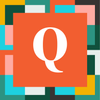DanielJohnson2
5 years agoQrew Trainee
Copy Text Field to Clipboard
Hi All,
I'm trying to add a new button that would copy the text of a field to my clipboard. I've seen posts about this from the past, but they all use JavaScript, and I get the "Only text, Quickbase-accepted functions, fields, variables, and certain HTML tags are allowed in this field. JavaScript is not supported" error when I try saving.
Does anyone know how to do this today?
Thanks,
------------------------------
Daniel Johnson
------------------------------
I'm trying to add a new button that would copy the text of a field to my clipboard. I've seen posts about this from the past, but they all use JavaScript, and I get the "Only text, Quickbase-accepted functions, fields, variables, and certain HTML tags are allowed in this field. JavaScript is not supported" error when I try saving.
Does anyone know how to do this today?
Thanks,
------------------------------
Daniel Johnson
------------------------------