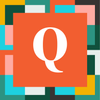ArchiveUser
8 years agoQrew Captain
Custom HTML page to submit form -- I want to redirect to an external URL following ""submit
I have a custom HTML page based on the Quickbase Custom Form Wizard. I added some formatting as needed for the users.
When the users click the Submit button, I want to direct them to a URL outside of Quickbase. Currently, it just reloads the page with new, blank values.
Is this possible? If not, what are the options of URLs I can direct to within Quickbase?
Disclosure: I do not know Javascript or other coding languages so my solutions are limited to QB native, basic HTML/CSS, and copy/pasting :P
Here's the existing info I have re: form/code.
<form name=qdbform method=POST onsubmit='return validateForm(this)' encType='multipart/form-data' action=https://mydatabase.com/db/xxxxx?act=API_AddRecord&apptoken=xxxxxx...;
<input type=hidden name=fform value=1>
.......
<input type="submit" style="font-face: 'Helvetica'; font-size: 24pt; color: white; background-color: #C21734; border: 3px" value="Save">
</form>
When the users click the Submit button, I want to direct them to a URL outside of Quickbase. Currently, it just reloads the page with new, blank values.
Is this possible? If not, what are the options of URLs I can direct to within Quickbase?
Disclosure: I do not know Javascript or other coding languages so my solutions are limited to QB native, basic HTML/CSS, and copy/pasting :P
Here's the existing info I have re: form/code.
<form name=qdbform method=POST onsubmit='return validateForm(this)' encType='multipart/form-data' action=https://mydatabase.com/db/xxxxx?act=API_AddRecord&apptoken=xxxxxx...;
<input type=hidden name=fform value=1>
.......
<input type="submit" style="font-face: 'Helvetica'; font-size: 24pt; color: white; background-color: #C21734; border: 3px" value="Save">
</form>