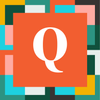Filtered Reference Field Question
Hello everyone!
I'm hoping that someone can offer me some guidance on how to accomplish my objective. What I'm attempting to do is filter out records available in a Reference Field after they've been associated with records in a second table.
I have two tables.
1 – Computers Table
The Computers Table currently includes the text fields Model, Hardware # and In Use which can be set to either Yes or No.
There are three entries currently. The Model is set to Latitude 1234 in each case. The Hardware # is unique (100, 200, and 300). In Use is set to No.
2 – Employees Table
There is only one field currently, the Text field Employee.
I have created a table-to-table relationship where Computers is the Parent Table and Employees is the child Table.
As a result of creating this relationship the Computers – Model field has been added to the Employees Table/Form, which would be correct.
My objective is once I associate Latitude 1234 with Hardware # 100 with an Employee, I don't want it to be listed as a choice in the Related Computer dropdown. Is that possible?
As an example, John Smith is associated with Hardware 100.
And when I add another employee, Latitude 1234 with Hardware #100 is available to be selected. How can I prevent that from happening?
Thank you!
Please see my PDF attachments for screenshots.
------------------------------
Stu Lamden
------------------------------