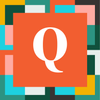Matching Fonts on Templates using Rich Text and Standard text
Hi,
I'm very new to the quickbase world and trying to manage an app that was built for my agency. My question is about changing the font that prints from a form in Rich Text. We have several forms that use templates to print out and when there are both rich text fields and standard text fields used, the rich text fields default is different than the standard text in both size and font. This obviously looks terrible but I can't find a way to adjust it.
I have read several articles and conversations about using rich text with HTML tags, but I can't find a way to actually adjust the font (I think prior to 2023 the options in Rich Text fields, were well richer). Can someone offer a suggestion. BTW, I am not a programmer so I need basic instructions on where to find things and how to adjust them.
HELP! And TIA - Hayley
Haley,
I believe the above was an AI assisted response. My suggestion is just to live with the problem. The reason for that is that in order to make the fonts match, you would have to have formula fields corresponding to every single data entry field in your app and then control which fields display in view mode (the formula fields), and which fields to display edit mode (the data entry fields). There is no global setting just to magically make the fonts match.