Forum Discussion
When you launch it on a page it will show you a list of all URLs it has found. You can then choose from their prebuilt filters to limit the URLs that it actually will queue up for download.
For example you can choose to download just images which will grab all your attachments, however it will also fetch all icons and similar images on the page.
You can make your own filters using powerful filter expressions to specify the exact links you want only, then choose that filter when running DTA on your report.
DM on slack and we can hop on a huddle if you need a walk-through.
------------------------------
Simon H
------------------------------
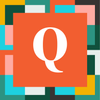 Qrew Legend
Qrew LegendI guess I have it figured out. I set up a button to run a report with suffix &ifv=1. I did that to minimize the number of irrelevant images which the tool would find on a typical Quickbase page.
I had some trouble figuring out the syntax for the filters.
I got this from Chat GPT which gave some syntax examples upon the 2nd prompt. Then I also realized that to enable the filter, you need to click on "Disable Others'
DownThemAll is a popular browser extension for Mozilla Firefox that allows users to download files in bulk from the internet. It also has advanced filtering capabilities that allow users to specify which files they want to download and which ones they want to exclude.
To configure filters in DownThemAll, follow these steps:
-
Install DownThemAll: The first step is to install the DownThemAll extension in your Firefox browser. You can do this by visiting the DownThemAll website and clicking on the "Add to Firefox" button.
-
Open the DownThemAll window: Once the extension is installed, you can access it by clicking on the DownThemAll icon in your Firefox toolbar. This will open the DownThemAll window.
-
Select the filters tab: In the DownThemAll window, click on the "Filters" tab.
-
Add a new filter: To add a new filter, click on the "Add new filter" button. This will open a dialog box where you can specify the filter criteria.
-
Specify the filter criteria: In the dialog box, you can specify the filter criteria based on various attributes, such as file name, file type, file size, and URL. You can also specify whether the filter should include or exclude files that match the criteria.
-
Apply the filter: Once you have specified the filter criteria, click on the "Apply" button to apply the filter. DownThemAll will now only download files that match the specified criteria.
-
Save the filter: If you want to use the same filter again in the future, you can save it by clicking on the "Save filter" button. This will save the filter as a preset that you can select from the "Filters" dropdown menu in the DownThemAll window.
Overall, configuring filters in DownThemAll can be a powerful way to download files in bulk while excluding irrelevant or unwanted files. By following these steps, you can easily set up filters and customize your downloads to fit your specific needs.
Sure, here are some examples of the filter syntax that can be used in DownThemAll:
-
Filter by file extension:
- To download only PDF files:
*.pdf - To exclude MP3 files:
!*.mp3
- To download only PDF files:
-
Filter by file name:
- To download files that contain the word "report" in the file name:
*report* - To exclude files that contain the word "test" in the file name:
!*test*
- To download files that contain the word "report" in the file name:
-
Filter by file size:
- To download files that are larger than 1MB:
>1MB - To exclude files that are smaller than 100KB:
!<100KB
- To download files that are larger than 1MB:
-
Filter by URL:
- To download only files from a specific domain:
*.example.com/* - To exclude files from a specific subdirectory:
!*.example.com/exclude/*
- To download only files from a specific domain:
Note that these examples are just a few possibilities, and the syntax can be customized in many different ways to suit your needs. Additionally, DownThemAll provides a user-friendly interface that makes it easy to set up and apply filters without needing to know the exact syntax.
------------------------------
Mark Shnier (Your Quickbase Coach)
mark.shnier@gmail.com
------------------------------