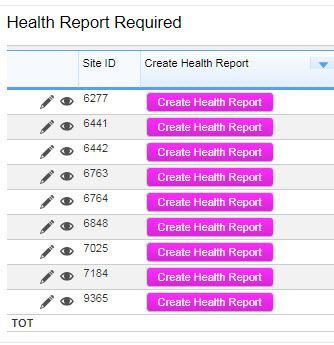Offline Solutions
Has anyone found a good solution for working in QB offline? We are utilizing QB as a mobile form solution to inspect facilities. Users may be in parts of the building with no connection, such as the basement. Has anyone found a way to continue working within QB when entering an area with no connection? I would like to use QuickBase for this and not a third-party form builder. Thanks -Heather31Views3likes9CommentsSave and Scooby Doo on Mobile?
SASD is an incredibly helpful technique for desktop programs when you want to save and keep working, but it seems to stop at the "Save and Close" desktop button. On mobile, both the "Save" and "Save & New" buttons don't respond, and I'm at a loss as to how to rewrite the script. Anyone have any clues? If you need the source to look at, Dan Diebolt put it here.32Views2likes7CommentsURL button not showing on mobile
I have create a URL button that will show up on a report based on a formula field trigger...the button is on the report but on mobile it is not Am I missing something here Here is the code If([Health Report Required]>0,URLRoot() & "db/" & [_DBID_HEALTH_REPORTS] & "?a=API_GenAddRecordForm&_fid_28=" & URLEncode ([Record ID#])& "&z=" & Rurl(),null)29Views2likes2CommentsiOS login frequency, and forcing interface to remain in Mobile mode?
I have created a very small app that will only be used on iPhones (currently mobile Safari). The mobile interface is working well for this, but I have two annoyances... 1) Even after checking the 'keep me signed in' box at login, I am being forced to re-login far too frequently...in many cases within an hour. 2) Every few times I login, the interface spontaneously switches back to 'full site' mode, and I have to once again click the 'mobile' button in the toolbar. Does anyone know why either of these things are happening, and if there are remedies? Thanks in advance. JW-26Views2likes6CommentsCan I add an attachement field that holds a vCard?
I would like to be able to define which fields the vCard generates, and then allow users to be able to access this file from their mobile devices. So essentially I would have a button to generate the vCard based on specified fields and then create an attachment. When I enter my formula, it wants a template ID, and I'm not sure how to set up the template to have this work. Any suggestions on how to get this to work would be helpful.18Views2likes1CommentMobile view of reports- change report column names from field names
Changing column properties on a report does not change the names on the mobile report views. Changing the long field names, or using a formula mirror of a field with a simpler field name will work. However, is it possible to change the column names on reports, the way you can do on the full site? Thanks.5Views2likes0CommentsTime capture - Device time
Hi everyone, I am building a form that will be used primarily on QB Mobile. I need to have a field that will be read-only and capture the current time of the device. I have created a few different time fields but they all seem to have the same result of capturing the time the app is set to. For example, My app is set to PST but I am in EST, I conduct an inspection and the time field reflects PST. I have users in multiple time-zones and for regulatory reasons I need the time to be read-only and display the correct time for the device.33Views2likes6CommentsNew Forms Are Now Live in Quickbase Mobile!
We’re excited to share that as of April 21, the new forms experience in Quickbase is now generally available on mobile! This launch marks a significant milestone in our mission to provide a seamless, consistent, and powerful experience to users—no matter where they work or what device they use. Why This Matters Historically, building for mobile in Quickbase presented a number of challenges. App Admins often had to create and manage separate legacy mobile forms to provide a usable experience on smaller screens. For end users, the experience was often inconsistent. Legacy mobile forms came with limited layout options, lacking the flexibility to organize content using columns, or tabs. Form rules and workflows sometimes behaved differently than expected, and key functionality—like viewing embedded reports directly on the form—wasn’t available on mobile at all. As a result, mobile usage often required workarounds, compromises, or shifting tasks to desktop, slowing down teams who needed to work when they were away from the desk— until now. One Form, Multiple Devices The new forms experience is now fully responsive. Builders can design a single form that automatically adapts to desktop, tablet, or mobile, with no extra configuration required. Whether users are approving invoices, pulling up customer contacts, submitting support cases, or updating project details, the experience is consistent and intuitive across the board. What’s New for Mobile Here are a few key enhancements you’ll notice right away: 🔹 Fully Responsive Form Canvas The layout automatically adjusts to the screen size and orientation, while maintaining the structure and design you built on desktop. Forms are organized with pages, sections, columns, tabs, and steps, and Quickbase automatically adapts the layout to fit the device's screen. For instance, on mobile devices, columns stack vertically to ensure optimal readability and usability. On tablets—especially in landscape mode—forms can display multiple columns side by side, taking full advantage of the larger screen and offering a more spacious, desktop-like layout. Additionally, tabs and steps help break down longer forms into manageable sections, making it easier for mobile users to navigate complex forms without feeling overwhelmed. Users can quickly swipe through form steps or tap between tabs, maintaining focus while completing tasks efficiently. 🔹 Optimized Field Interactions We’ve reimagined how field components work on mobile. From dropdowns to date pickers, every interaction is optimized to feel natural on a smaller screen, while retaining the power of the desktop version. For example, multiple-choice fields are presented in modals, allowing users to search and select options efficiently. 🔹 Dynamic Form Rules & Workflows Form rules and formulas now behave just as they do on desktop. We’ve been on a mission to eliminate the need for mobile-specific workarounds, and this update is a step forward. Dynamic form rules now apply across devices, so the logic you’ve built for desktop users works just as smoothly for those on the go. 🔹 Embedded Reports on Mobile For the first time, embedded reports are displayed directly on mobile forms, giving users real-time access to the related data they need to make decisions and take action on the go. While some functionalities like grid edit and exporting to CSV are not supported on mobile, users can view reports, search, add new records, edit or view individual records, and delete records, depending on their permissions. 🔹 Support for Custom Workflows New forms on mobile now support more advanced and flexible workflows. App admins can confidently use table-level settings like “Auto save when redirected away”, the custom CSS class SaveBeforeNavigating, and URL parameters such as ifv=1 and hs=1 to hide native Save and Cancel buttons. These tools enable customized navigation, smoother inline saves, and fully tailored form experiences—all while maintaining mobile compatibility. Assigning Forms for Mobile App admins can assign the latest, mobile-friendly version of forms to specific user roles using the "View/Edit/Add Form (Mobile)" column from Forms Settings, ensuring that users see the appropriate form on their mobile device. In some cases, assigning a simplified, mobile-specific form may be beneficial. It allows you to reduce friction, minimize cognitive load, and create a faster, more focused experience for users – especially for those who only need to complete a subset of fields or perform quick tasks on the go. Alternatively, if admins prefer to use the same forms across desktop and mobile, they can select “Use full site forms”. A Better Experience for Builders and End Users With this release, builders no longer need to build two versions of a form, and end users don’t have to adapt to a stripped-down mobile layout. The result? Faster time to value and more efficient teams. Ready to Get Started? If you’re already using new forms on desktop and you have selected the option “Use full site forms” for mobile, you don’t have to lift a finger—your mobile experience is ready to go. Just open your app in the Quickbase mobile app (version 1.68 and above) or browser and experience it for yourself. If you’re not using new forms on desktop yet, now is the perfect time to start. By switching to new forms, you’ll not only unlock a modern, flexible form-building experience on desktop—you’ll also ensure your app is mobile-ready. 💡 Want to learn more? Check out the full documentation: Assign forms for mobile Understand the form canvas and layout on mobile Form field types and components on mobile What’s Next The launch of new forms on mobile is a big milestone—but we’re not done yet. In the coming months, we’ll be rolling out additional capabilities including: QR/Barcode scanning Next/Previous record navigation, making it easier to move between records Timezone helper, and more!867Views1like0CommentsAdd Record"" button redirecting after saving in mobile... when it's not supposed to?
When a user creates an order, they need to stay on that page to add another record related to an order. This has always worked fine on the PC, but for some reason our mobile version has been returning people to the previous page after they save the order: URLRoot() & "db/" & [_DBID_ORDERS] & "?a=API_GenAddRecordForm&_fid_17=" & URLEncode ([Club Name]) It definitely does not have the & "&z=" & Rurl() added to the end. I'm not sure if there's any way to fix this by using a different link or form for mobile users? I appreciate any help or insights.32Views1like5Comments