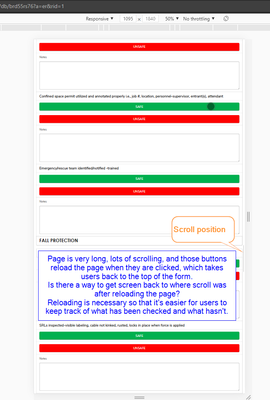New Forms Are Now Live in Quickbase Mobile!
We’re excited to share that as of April 21, the new forms experience in Quickbase is now generally available on mobile! This launch marks a significant milestone in our mission to provide a seamless, consistent, and powerful experience to users—no matter where they work or what device they use. Why This Matters Historically, building for mobile in Quickbase presented a number of challenges. App Admins often had to create and manage separate legacy mobile forms to provide a usable experience on smaller screens. For end users, the experience was often inconsistent. Legacy mobile forms came with limited layout options, lacking the flexibility to organize content using columns, or tabs. Form rules and workflows sometimes behaved differently than expected, and key functionality—like viewing embedded reports directly on the form—wasn’t available on mobile at all. As a result, mobile usage often required workarounds, compromises, or shifting tasks to desktop, slowing down teams who needed to work when they were away from the desk— until now. One Form, Multiple Devices The new forms experience is now fully responsive. Builders can design a single form that automatically adapts to desktop, tablet, or mobile, with no extra configuration required. Whether users are approving invoices, pulling up customer contacts, submitting support cases, or updating project details, the experience is consistent and intuitive across the board. What’s New for Mobile Here are a few key enhancements you’ll notice right away: 🔹 Fully Responsive Form Canvas The layout automatically adjusts to the screen size and orientation, while maintaining the structure and design you built on desktop. Forms are organized with pages, sections, columns, tabs, and steps, and Quickbase automatically adapts the layout to fit the device's screen. For instance, on mobile devices, columns stack vertically to ensure optimal readability and usability. On tablets—especially in landscape mode—forms can display multiple columns side by side, taking full advantage of the larger screen and offering a more spacious, desktop-like layout. Additionally, tabs and steps help break down longer forms into manageable sections, making it easier for mobile users to navigate complex forms without feeling overwhelmed. Users can quickly swipe through form steps or tap between tabs, maintaining focus while completing tasks efficiently. 🔹 Optimized Field Interactions We’ve reimagined how field components work on mobile. From dropdowns to date pickers, every interaction is optimized to feel natural on a smaller screen, while retaining the power of the desktop version. For example, multiple-choice fields are presented in modals, allowing users to search and select options efficiently. 🔹 Dynamic Form Rules & Workflows Form rules and formulas now behave just as they do on desktop. We’ve been on a mission to eliminate the need for mobile-specific workarounds, and this update is a step forward. Dynamic form rules now apply across devices, so the logic you’ve built for desktop users works just as smoothly for those on the go. 🔹 Embedded Reports on Mobile For the first time, embedded reports are displayed directly on mobile forms, giving users real-time access to the related data they need to make decisions and take action on the go. While some functionalities like grid edit and exporting to CSV are not supported on mobile, users can view reports, search, add new records, edit or view individual records, and delete records, depending on their permissions. 🔹 Support for Custom Workflows New forms on mobile now support more advanced and flexible workflows. App admins can confidently use table-level settings like “Auto save when redirected away”, the custom CSS class SaveBeforeNavigating, and URL parameters such as ifv=1 and hs=1 to hide native Save and Cancel buttons. These tools enable customized navigation, smoother inline saves, and fully tailored form experiences—all while maintaining mobile compatibility. Assigning Forms for Mobile App admins can assign the latest, mobile-friendly version of forms to specific user roles using the "View/Edit/Add Form (Mobile)" column from Forms Settings, ensuring that users see the appropriate form on their mobile device. In some cases, assigning a simplified, mobile-specific form may be beneficial. It allows you to reduce friction, minimize cognitive load, and create a faster, more focused experience for users – especially for those who only need to complete a subset of fields or perform quick tasks on the go. Alternatively, if admins prefer to use the same forms across desktop and mobile, they can select “Use full site forms”. A Better Experience for Builders and End Users With this release, builders no longer need to build two versions of a form, and end users don’t have to adapt to a stripped-down mobile layout. The result? Faster time to value and more efficient teams. Ready to Get Started? If you’re already using new forms on desktop and you have selected the option “Use full site forms” for mobile, you don’t have to lift a finger—your mobile experience is ready to go. Just open your app in the Quickbase mobile app (version 1.68 and above) or browser and experience it for yourself. If you’re not using new forms on desktop yet, now is the perfect time to start. By switching to new forms, you’ll not only unlock a modern, flexible form-building experience on desktop—you’ll also ensure your app is mobile-ready. 💡 Want to learn more? Check out the full documentation: Assign forms for mobile Understand the form canvas and layout on mobile Form field types and components on mobile What’s Next The launch of new forms on mobile is a big milestone—but we’re not done yet. In the coming months, we’ll be rolling out additional capabilities including: QR/Barcode scanning Next/Previous record navigation, making it easier to move between records Timezone helper, and more!499Views1like0CommentsHow to calculate run time from hour meter reading
I own a small utility company and have several operators check in plants. They record the day's meter readings (cumulative hour meters and water meters) in QuickBase. I need to calculate run time based on the previous reading compared to the current reading. I have dozens of facilities, hundreds of meters to read and thousands of reads. Tables: Facilities, Equipment, Reads. The readings are taken on random dates (no defined interval). I have the read table related to itself so that the previous read can be "selected". This has been working but I would like to be able to import a list of reads but I don't know how to populate the record ID required for finding the "previous" read. I think I'm looking for a way to dynamically/logically calculate the key field.399Views1like6CommentsExporting QR Codes in bulk for label making and inventory
Hello All, I use quickbase to keep track of industrial equipment as well as inspect and keep records of said equipment. Each piece of equipment has QR code linked to it directly in quickbase. I am trying to export both the data and the images so II can print them out with a Brady labeler. My issue right now is the only file format offered is CSV which does support images. I am curious if anyone else has run into this issue and has a solution. ------------------------------ Phil Heron ------------------------------228Views0likes8CommentsQR Code to access record in QB App
I'd like to create a QR code that pulls up a record in the QB app on a tablet when scanned with the tablet's camera app. This QR code would be a field in my Packing List table. When the packing list is printed out by our office staff, the QR code will be printed as well. Our warehouse team would like to scan the QR code and be taken straight to the record of the packing list in the QB app on their tablet instead of looking for the record in the app. I've had some success generating QR codes but having trouble directing to a record. Here's my code for the QR code. "<img src=\"http://chart.apis.google.com/chart?cht=qr&chs=120x120&chl="&[QR Code URL]&"\"alt=\"\"/>" where [QR Code URL] is 'https://cfkent.quickbase.com/db/bpc9xkysz?a=dr&rid=[Record ID#] ------------------------------ Howard Fu ------------------------------200Views0likes18CommentsForm Appearance on Mobile
For sake of clients viewing portions of their own data, we embed Quickbase forms into a portal/viewer. The forms are specified through embedded URL's containing RID, DFID and of course, IFV=1. Unfortunately, the mobile side of Quickbase just isn't on the same playing field with the browser based version, in terms of controlling what is/isn't visible, among other things. The bottom line is that I need to show an alternate form (blank form with message saying 'not mobile compatible' or something of that nature) when the form is accessed via mobile. KEEP IN MIND that controlling what form is seen via role association for EOTI is NOT an option here. In order to make the data consumable, we use (5) different forms, containing topic based data, and formatted for best consumption of the particular dataset. The only way I know of to do this is by dictating which forms are viewed through DFID being specified in the URL. Also, these URL's are not visible to the client, and I won't change that. They are embedded behind our client portal viewer, and associated with buttons/tabs that call up the embedded form without disclosing the URL to the client (or competitor). Given that the specific form is called up via DFID in the URL, is there any way to tell Quickbase to show completely different information, or simply hide all but one information field or something, when accessed via mobile device? Either that, or force the full form to be shown on mobile device and ignore mobile versions? That would not make the forms very useable, but at least it would force the mobile version to conform to the rules from the full version. (i.e. ability to get to 'home' buttons and other QB interface things that can't be easily hidden, especially with new restrictions from QB, to hide via IFV=1 command like the full version does). At this point, I'm perfectly fine with blocking the entire client access system unless they're on a computer, and simply displaying a message that says 'these records cannot be accessed from mobile devices'. Not ideal, but I'm running out of options. ------------------------------ Joe Hargrave ------------------------------99Views0likes9CommentsScroll Down Automatically on Mobile Form
Hello Quickbase Community. Is there a way to get a Quickbase mobile form scroll automatically to a specific place after having reloaded the page? We have a very long form, which will be used from Android phones, the form contains questions which will be answered with two different buttons each, as the user answers the questions they will have to keep scrolling down and answering. I need a way to make Quickbase scroll down to wherever the user was before pressing one of the buttons, so that he doesn't have to manually scroll after each answer. I tried using fragment identifier, by adding for example "#tdf_362" at the end of the redirect URL (see 2nd screenshot), which worked nicely for the desktop view, but didn't work for the mobile view. The buttons update a checkbox field in the background and then reload the page on edit mode, here's the code of one of those buttons. URLRoot() & "db/" & Dbid() & "?a=API_EditRecord" & "&rid=" & [Record ID#] & "&apptoken=xxxxxxxxxxxxxxxxxxx" & "&_fid_206=1"& "&rdr=" & URLEncode(URLRoot() & "db/" & Dbid() & "?a=er&rid=" & [Record ID#]) Here's a screenshot of the form in mobile view: Here's second screenshot which shows error when trying to use the fragment identifier: Just in case this is useful, the error I'm getting in console says: qb.mobile.js:1 Uncaught TypeError: Cannot read property 'is' of undefined at Object.isPageLoaded (qb.mobile.js:1) at qb.mobile.js:1 at Object.execCb (require.js:29) at $.check (require.js:18) at $.<anonymous> (require.js:23) at require.js:8 at require.js:23 at z (require.js:7) at $.emit (require.js:23) at $.check (require.js:19) Thank You for taking the time for reading this post, any thoughts and ideas are appreciated! ------------------------------ Alberto Tablada BlueWell Group ------------------------------99Views0likes6CommentsRedirect on Add Record API
I am using the Add record API in order to copy a record on mobile (there seems to be a glitch where you can't use the native copy functionality on mobile). Made a button using the add record API which also copies selected fields I want. Works great on mobile, and lands me on the new record I added. However, on mobile, it automatically redirects me from where I came. Any ideas on how to land on what I just created? ------------------------------ Mike Tamoush ------------------------------97Views0likes16CommentsBulk Barcode scanning on the mobile
I am needing to scan a pallet full of barcodes into an inventory system .. does anyone else have experience with doing this using the mobile app? So far, I can only figure out a 3-tap minimum solution of tapping into the field, tapping the barcode button, then tapping save / next. With 300 barcodes to scan, per pallet .. I'm thinking I might just be better off buying a barcode scanner. ------------------------------ Malcolm McDonald ------------------------------83Views0likes11CommentsHiding Green Save button on mobile
Is it possible to hide the save button on mobile? There is an old thread with some iol type advice. Anyone know if this still is a viable option? The reason is - since there is no way on mobile to direct to another URL (ie NextURL), I need to create a custom save button that redirects. I am trying to force my user to use my custom save button. My specific use case is I have a button that takes people to a specific form on a record, in edit mode. When they save, it just automatically lands on the default form in view. ------------------------------ Mike Tamoush ------------------------------74Views0likes3Comments