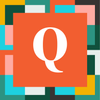MichaelTamoush
5 years agoQrew Captain
Oval buttons and other changes?
I found a website Click Minded (previously Da Button Factory) that give some code for different styles of buttons. However, I am not sure how to utilize that in a formula Rich Text Field to make a custom button.
Currently, I know know the following code:
"<a class='Vibrant Primary' style=\"width:310px; text-align: center;\" href='"
Code of stuff you want to do
& "'>Button Words go Here</a>"
So I've only known the select 'Vibrant' color schemes, with the traditional look. Is there a way to merge in other code to change the button look?
------------------------------
Mike Tamoush
------------------------------