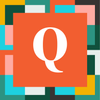Printing to Dymo Label Printer
Hello all,
I just wanted to share how I was able to successfully set up a print button to print using a Dymo label. I have been searching online for a solution and I was being pointed to Trinity and that just wasn't an option with my organization. So below is the steps I took to get what I needed.
Step 1
Create a Formula Rich Text field with the address information. Below is the formula I used to get it my address in one field. Everywhere you see brackets, those are my field names. I have Name, Organization, Street Address, Street Address-2, City, State/Region and Postal Code. You will need to change those names in my formula to fit your field names. Also, we have some [Organization] that are very long so we I had to add some adjustments to the font if the character length got to a certain size. My formula is attached in the word document labelled "Step 1 Formula".
Step 2
Create a form on that table that specifically displays only the formula rich text field you created above. My field is named Address Label. The only thing you need to put on that form is the Address Label field you created in Step 1. Remember to hide your label on the form to remove the name of the field. The picture attached labeled "Step 2" shows what my form looks like. It won't be much since its only one field with a hidden label.
Step 3
Make note of the Form Id number for your new form. Mine is '10'.
Step 4
Create a formula URL field on your table to execute the print. My field is labeled "Print". I also made it a button for a cleaner look. The formula I used for my button is attached labeled "Step 4 formula and field settings"
Replace Realm Name, TableID, [Record ID#] and IDofTheForm with your information.
Realm Name
Located in your URL browser. Mine is dekalbcountyga
https://dekalbcountyga.quickbase.com/
TableID
Located in your URL on the table you are wanting to access just before the /table. In this example, mine is kdubsk9v
kdubsk9v/table
[Record ID#]
This is the key field in your table. The default for every table is [Record ID#], however, if you changed the name of your key field like I did, you will need to put that field name there.
IDofTheForm
Located in your main Form page. Previously I showed mine was 10
Change the settings in that field to display a button, open in a new window, etc. Image attached labeled "Step 4" is a screenshot of all my settings in this fieldOnce you have that done, the only thing you need to do is in the print settings, after you select your Dymo printer, you will need to change your margins to None.
I am in now way a Quickbase pro but I will help anyway I can. Hopefully you all find this useful. :)