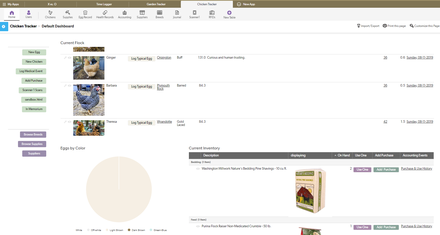Form(s) on Home Page
I can't be the only one who is needing this, and maybe it is so simple that it is just too dumb to have on the forum, but I also have had a struggle looking through basic help on this. I would like to put an intake form, maybe even two forms, directly on the home page. Like bam! first thing. No click a button to go to a table. Just form first thing. I would like it to just say Thanks or can even go to a report or something afterwards, but I can get to that later. Again, simplest solution to the problem is best. This is not an open to the internet solution, but could be later. Swift help would be awesome. (I also wanted to put this out here so that others could have a solution as well)1.1KViews1like7CommentsNew Forms Are Now Live in Quickbase Mobile!
We’re excited to share that as of April 21, the new forms experience in Quickbase is now generally available on mobile! This launch marks a significant milestone in our mission to provide a seamless, consistent, and powerful experience to users—no matter where they work or what device they use. Why This Matters Historically, building for mobile in Quickbase presented a number of challenges. App Admins often had to create and manage separate legacy mobile forms to provide a usable experience on smaller screens. For end users, the experience was often inconsistent. Legacy mobile forms came with limited layout options, lacking the flexibility to organize content using columns, or tabs. Form rules and workflows sometimes behaved differently than expected, and key functionality—like viewing embedded reports directly on the form—wasn’t available on mobile at all. As a result, mobile usage often required workarounds, compromises, or shifting tasks to desktop, slowing down teams who needed to work when they were away from the desk— until now. One Form, Multiple Devices The new forms experience is now fully responsive. Builders can design a single form that automatically adapts to desktop, tablet, or mobile, with no extra configuration required. Whether users are approving invoices, pulling up customer contacts, submitting support cases, or updating project details, the experience is consistent and intuitive across the board. What’s New for Mobile Here are a few key enhancements you’ll notice right away: 🔹 Fully Responsive Form Canvas The layout automatically adjusts to the screen size and orientation, while maintaining the structure and design you built on desktop. Forms are organized with pages, sections, columns, tabs, and steps, and Quickbase automatically adapts the layout to fit the device's screen. For instance, on mobile devices, columns stack vertically to ensure optimal readability and usability. On tablets—especially in landscape mode—forms can display multiple columns side by side, taking full advantage of the larger screen and offering a more spacious, desktop-like layout. Additionally, tabs and steps help break down longer forms into manageable sections, making it easier for mobile users to navigate complex forms without feeling overwhelmed. Users can quickly swipe through form steps or tap between tabs, maintaining focus while completing tasks efficiently. 🔹 Optimized Field Interactions We’ve reimagined how field components work on mobile. From dropdowns to date pickers, every interaction is optimized to feel natural on a smaller screen, while retaining the power of the desktop version. For example, multiple-choice fields are presented in modals, allowing users to search and select options efficiently. 🔹 Dynamic Form Rules & Workflows Form rules and formulas now behave just as they do on desktop. We’ve been on a mission to eliminate the need for mobile-specific workarounds, and this update is a step forward. Dynamic form rules now apply across devices, so the logic you’ve built for desktop users works just as smoothly for those on the go. 🔹 Embedded Reports on Mobile For the first time, embedded reports are displayed directly on mobile forms, giving users real-time access to the related data they need to make decisions and take action on the go. While some functionalities like grid edit and exporting to CSV are not supported on mobile, users can view reports, search, add new records, edit or view individual records, and delete records, depending on their permissions. 🔹 Support for Custom Workflows New forms on mobile now support more advanced and flexible workflows. App admins can confidently use table-level settings like “Auto save when redirected away”, the custom CSS class SaveBeforeNavigating, and URL parameters such as ifv=1 and hs=1 to hide native Save and Cancel buttons. These tools enable customized navigation, smoother inline saves, and fully tailored form experiences—all while maintaining mobile compatibility. Assigning Forms for Mobile App admins can assign the latest, mobile-friendly version of forms to specific user roles using the "View/Edit/Add Form (Mobile)" column from Forms Settings, ensuring that users see the appropriate form on their mobile device. In some cases, assigning a simplified, mobile-specific form may be beneficial. It allows you to reduce friction, minimize cognitive load, and create a faster, more focused experience for users – especially for those who only need to complete a subset of fields or perform quick tasks on the go. Alternatively, if admins prefer to use the same forms across desktop and mobile, they can select “Use full site forms”. A Better Experience for Builders and End Users With this release, builders no longer need to build two versions of a form, and end users don’t have to adapt to a stripped-down mobile layout. The result? Faster time to value and more efficient teams. Ready to Get Started? If you’re already using new forms on desktop and you have selected the option “Use full site forms” for mobile, you don’t have to lift a finger—your mobile experience is ready to go. Just open your app in the Quickbase mobile app (version 1.68 and above) or browser and experience it for yourself. If you’re not using new forms on desktop yet, now is the perfect time to start. By switching to new forms, you’ll not only unlock a modern, flexible form-building experience on desktop—you’ll also ensure your app is mobile-ready. 💡 Want to learn more? Check out the full documentation: Assign forms for mobile Understand the form canvas and layout on mobile Form field types and components on mobile What’s Next The launch of new forms on mobile is a big milestone—but we’re not done yet. In the coming months, we’ll be rolling out additional capabilities including: QR/Barcode scanning Next/Previous record navigation, making it easier to move between records Timezone helper, and more!800Views1like0CommentsLooking for simplest example to access quickbase using python
Can someone point me to examples that show how a quickbase/db can be accessed from the command line/using python -? We would like to access, add, delete, change records and create reports - and in addition to the GUI provided, do such using CLI tools and python (saw pybase on github, am having some difficulty with it - unless someone can provide a complete example -?)757Views2likes22CommentsThe Jan 21st UI Update
The Jan 21st UI Update is awful. Our company uses many forms that span without having to scroll horizontally. We now have a bunch of forms that are scrolled off the screen. Terrible. Please give us the option to go back the the basic "blue". We did not ask for this update, nor did we want it.635Views4likes67CommentsHelp with ""Contains"" formula
Hi, I am trying to create a formula that indicates the following: IF [field 1- text multiple choice] contains "GM" AND [field 2 - text] contains "GM", display text "GM Opp/GM Agency" IF [field 1- text multiple choice] contains "AA" AND [field 2 - text] contains "GM", display text "AA Opp/GM Agency" IF [field 1- text multiple choice] contains "AA" AND [field 2 - text] contains "AA", display text "AA Opp/AA Agency" I think that the AND portion if the formula is messing me up, but can't figure out how to fix. Below is the current formula I'm working with: If( (Contains([GM/AA Market - Opp],"GM" AND Contains([Agency/Client Market - Consolidated], "GM"), "GM Opp/Agency", (Contains([GM/AA Market - Opp], "AA") AND Contains([Agency/Client Market - Consolidated],"GM"), "GM Opp/AA Agency", (Contains([GM/AA Market - Opp], "AA"), AND Contains([Agency/Client Market - Consolidated],"AA"), "AA Opp/Agency", "NA")) Thank you!611Views1like6CommentsLookup and fill field values based on the content of another table
I have two tables: Table A holds records for daily delivery routes, two of its fields are the [Driver Name] and [Van ID]. Table B holds records of every stop completed on all daily routes, it also has the fields [Driver Name] and [Van ID]. The stop records in Table B are imported via an API call to a platform which records GPS tracking data for each van. The [Van ID] is obtained with the call, but the [Driver Name] cannot be. What I want to do is for every record in Table B, where the [Van ID] = "123", for example, I want to lookup in Table A which delivery route had [Van ID] = "123" and find the associated driver name, and show it in the Table B record(s). Has anyone had any experience with a problem like this? Thanks511Views2likes10CommentsHow to calculate run time from hour meter reading
I own a small utility company and have several operators check in plants. They record the day's meter readings (cumulative hour meters and water meters) in QuickBase. I need to calculate run time based on the previous reading compared to the current reading. I have dozens of facilities, hundreds of meters to read and thousands of reads. Tables: Facilities, Equipment, Reads. The readings are taken on random dates (no defined interval). I have the read table related to itself so that the previous read can be "selected". This has been working but I would like to be able to import a list of reads but I don't know how to populate the record ID required for finding the "previous" read. I think I'm looking for a way to dynamically/logically calculate the key field.476Views1like6CommentsChicken Tracking with QB
Here's my latest cause for Quick Base celebration: A while back I made a Quick Base app for tracking my flock of chickens and supply inventory, but just incorporated RFID scanning to help move toward automatically tracking egg production instead of manually tapping URL formula buttons. Very much still a work in progress, but here's what it does so far and how it works: The app keeps records of what chickens are in the flock, egg production, store health records, supply purchasing/use, and a journal to write entries about any or all of the chickens. One night I was browsing my favorite overseas merchant website and came across these leg bands for fowl that contain an RFID chip. They were about $.27 a piece, so I bought a bunch, and a cheap USB RFID reader too. I created a table of all of the RFID tags, and a table for scanner entries, and linked each chicken to an RFID number, so that when one was scanned the entries table would "know" who the chicken was. Then I needed the scanner to be in a stationary place ready to scan anytime, so I wrote a little Python script that sits and waits for a scan, and when it detects one creates a record in the entries table using the Quick Base API. I decided to put the scanner in the nest box to find out who was laying eggs and when. It's also a confined space where I thought I'd have the most luck with the RFID system, which is the low-frequency passive type (chosen because they're cheap and don't require batteries or charging. The trade off, however, is that they only get scanned when they are close enough to receive power from the scanner). After hiding the scanner under some straw on the side of the nest near where the banded leg would be, the Raspberry Pi was put outside of the nest on a nearby shelf. With everything set up, connected to the network and seemingly working, it was time to put the bands on the chickens: Over the next few days of anxiously awaiting email notifications of scans, I finally got about 40 one morning over the course of about 45 minutes, all from the same chicken. I've had some luck so far, but have been looking into a more powerful scanner that would ensure scans without the RFID chip needing to be so close to the scanner. (Since putting in the scanner I've also found a couple of bushes the chickens have been laying eggs under since they have the run of the yard in summer, but with winter coming they should be laying more inside). I'd also like to add more scanners in various locations, but that may depend on what can be done to find a scanner that could read at a longer distance. I also need to find a better way to display some of this data, especially if its coming from multiple scanners. I'm thinking a summary type table that would group by location and calculate duration to show how long a chicken was in a given spot over the course of a day. A way to detect if an egg is actually laid, and automatically log that in the egg table for the correct chicken is also a future addition once the best way to do that is figured out. Ultimately, it'd be cool to have scanners that could also track various spots to get an idea of how they spend their days, and know when they're all inside for the evening and automatically close the coop door for the night. If anyone has any ideas about any of this, or experience working with RFID or Raspberry Pis and Quick Base, I'd love to hear about it! ------------------------------ steve. ------------------------------400Views11likes13CommentsTotal Field or Column Header Colorization in a Summary Report
Hello, I have a summary report shown below, 1 of 9 that I'm building. Each of these summary reports takes a particular set of Statuses and totals them. Each total OR column headers will need to be colorized (red, yellow or green) and placed on our Homepage Dash. These status totals are not related to any dates or timelines. They are used for showing the total $ amount of insurance policies that were entered for the previous month, current month and next month by status. For example, the report above shows policies from the previous month. It would be amazing if I could make the Status and Annual TP column header red, given these totals represent policies that were Declined, Surrendered, Withdrawn etc. My next report would then be colorized yellow for policies that have a different set of statuses, then green column headers for policies for example that have been paid. Hope this makes sense! I'm open to any suggestions. Thanks for any help!381Views1like18CommentsLat/Long
I need to build a Heat Map for our executive team displaying saturation of certain geographically defined areas. Sadly, QB doesn't allow for a heat map organically, and most tools require the use of Lat/Long in order to render correctly. Does anyone know of a formula that would convert the organic "Address" field into a Lat/Long? Thanks, Mike369Views1like16Comments